Defining Price Variants
Price variants help you diversify price options for your products. You can create different price options for your clients, support multiple currencies, and adjust your products to your own necessities and scenarios.
How to Define Price Variants in Crystallize
Price variants can be managed via the PIM API or the Crystallize App. To do so, you'll first need the requisite permissions for Price Variants (read, create, etc). Refer to our documentation on roles and permissions for more information.
Within the Crystallize App, click the Settings button on the left-hand side of the screen, then click the Price Variants label. Click the Add variant + button. Enter the name, identifier, and currency input for the price variant. The identifier for each price variant must be unique. Finally, click Create variant.
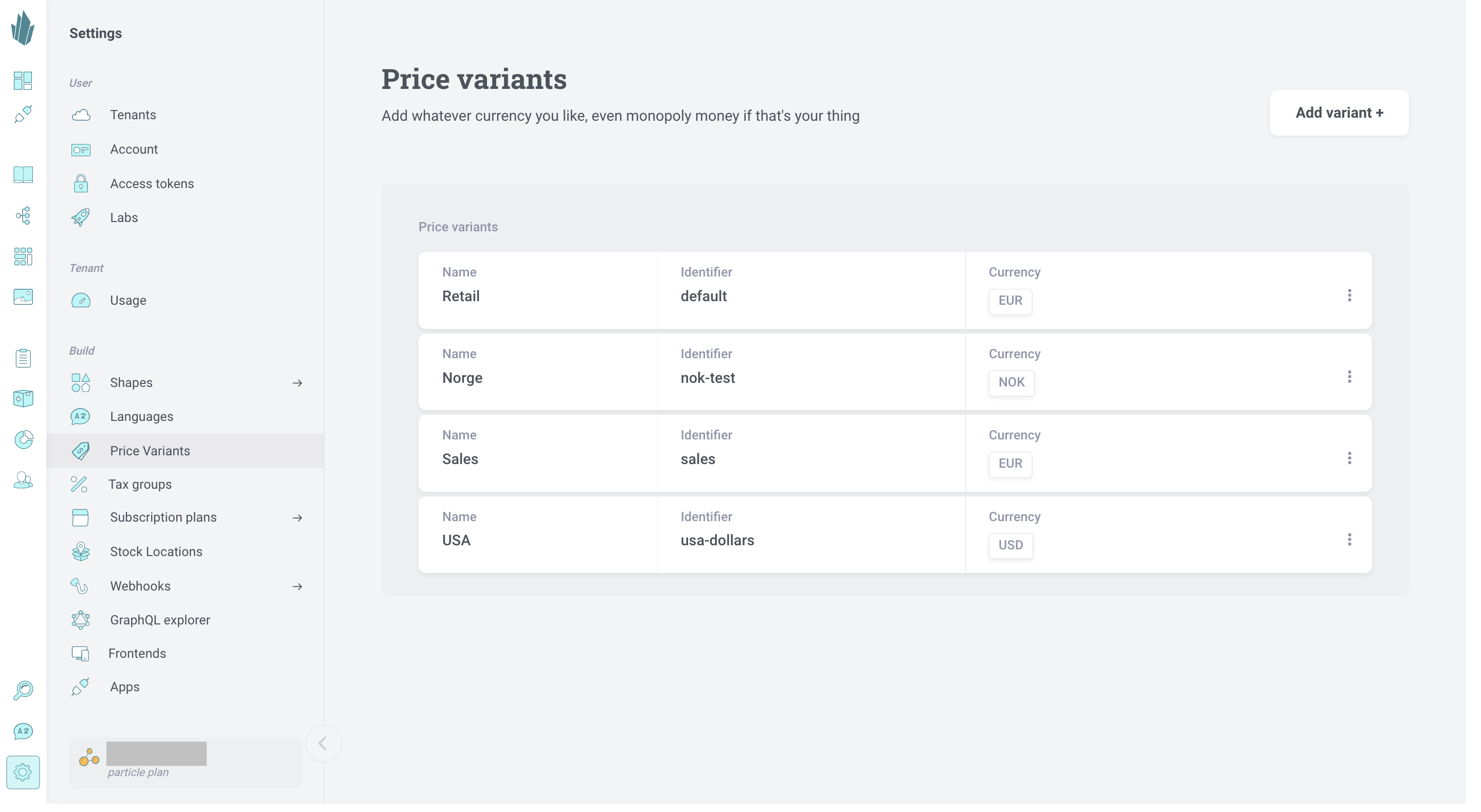
Adding Price Variants to Products
Once price variants have been defined, you can specify prices for product variants using Pretty View or Nerdy View (either for products or for folders). You can leave these fields blank if desired.
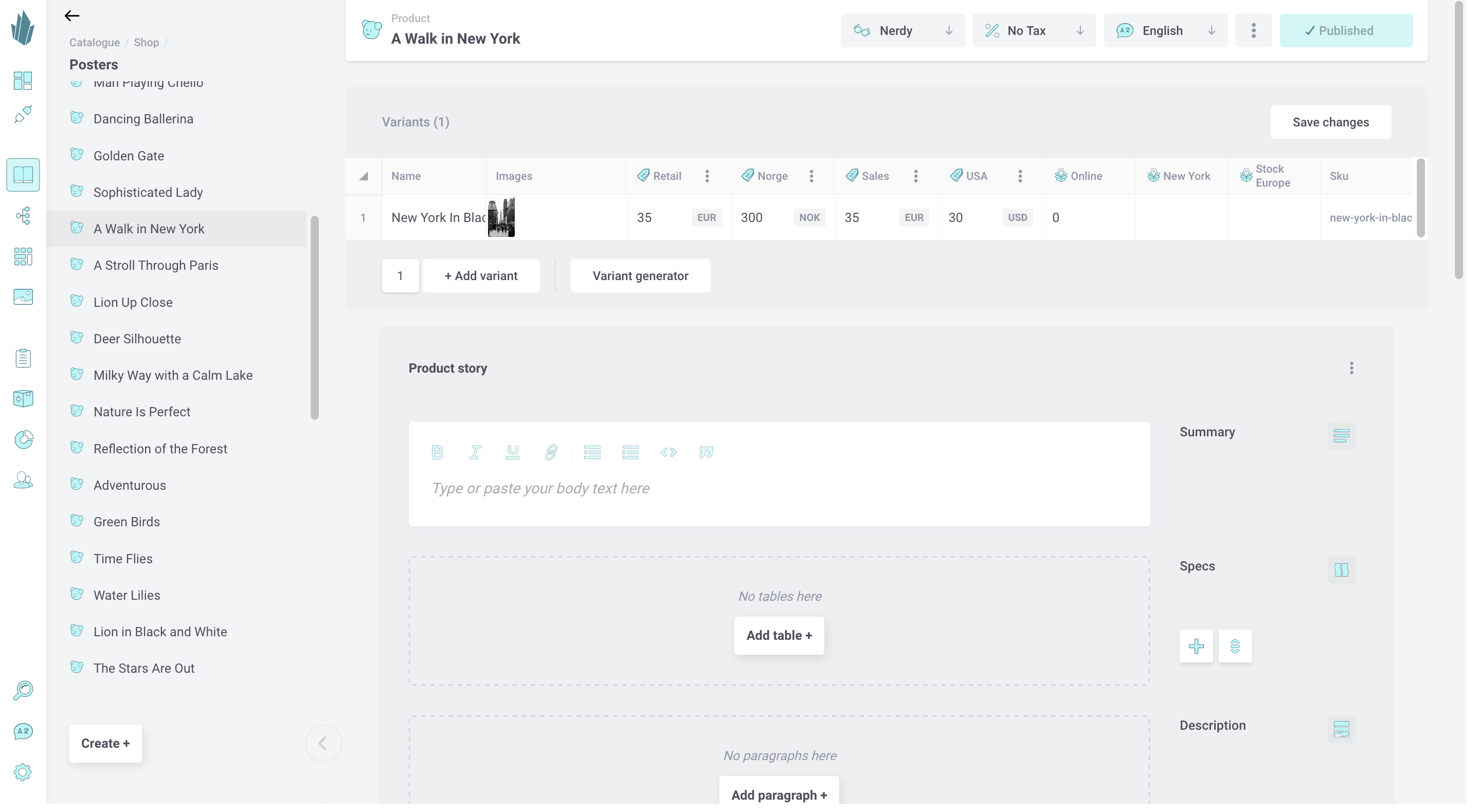
For More Flexibility
If you’re looking to create sales, discounts (temporary or permanent), or special prices for certain customers, then you may be interested in our Special Prices features. Read more about managing price lists and managing promotions in the Crystallize App.
